After installing the package, you can start using Unitune by adding a UnituneSource component to a GameObject.
The component can be added by pressing the Add Component button and selecting UnituneSource.
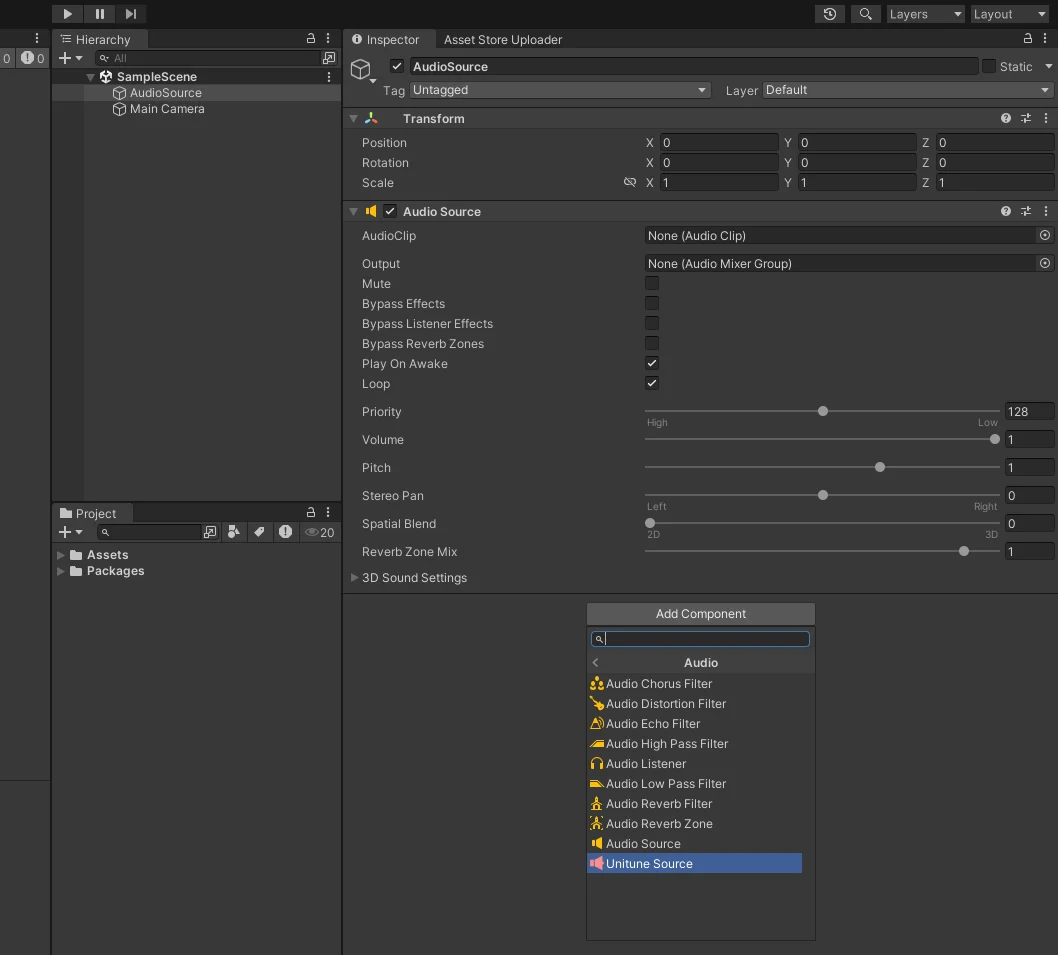
The UnituneSource component relies on the built-in AudioSource component so make sure that the GameObject has one. If not, an AudioSource component will be added automatically.
When added, the UnituneSource component should look like that:
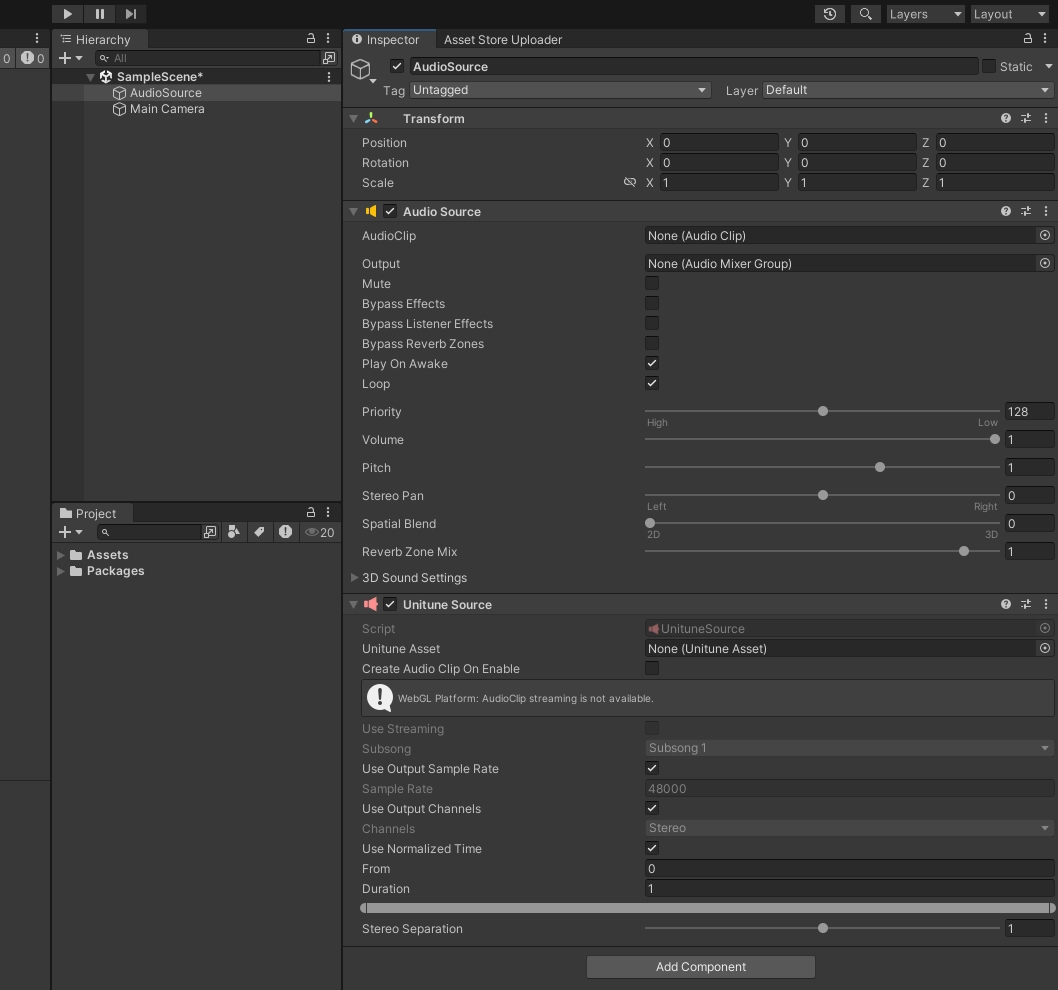
At this point, the component is ready to be used. For more information about the settings and the UnituneSource asset, check out the next section: [Create Unitune Assets](xref:Create UnituneAssets)